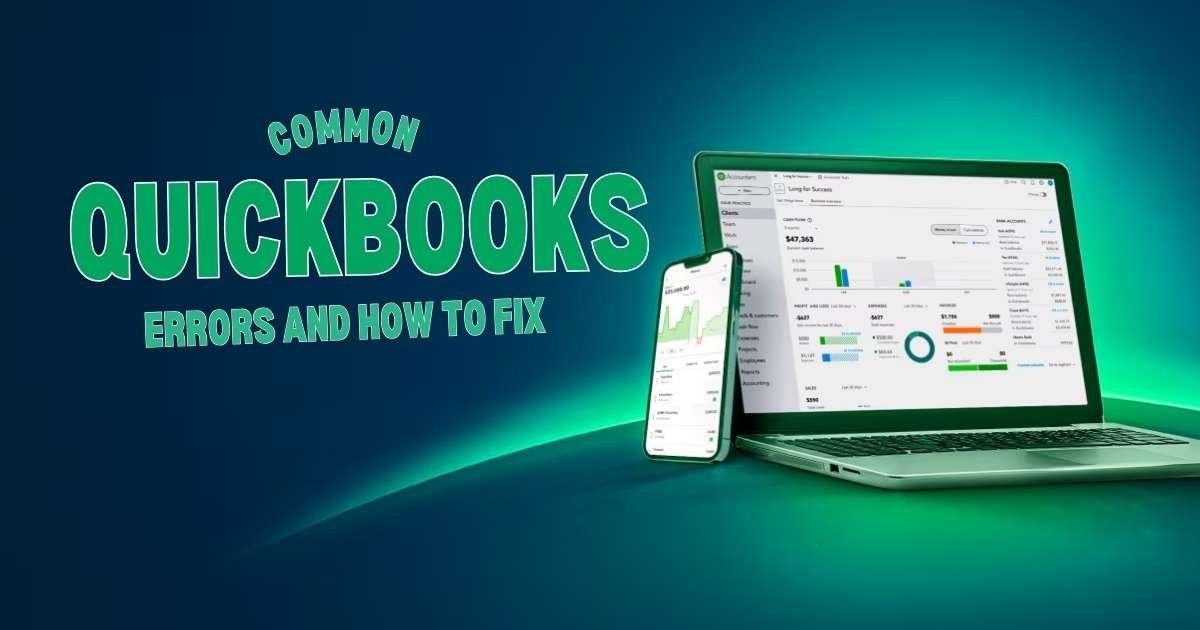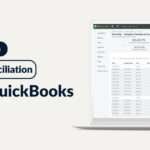Know the Common QuickBooks Errors and Easy Fixes
Most of the time, businesses face issues in managing their finances, and QuickBooks can play a vital role in resolving those issues. A famous cloud-based accounting software, QuickBooks comes with packages that help businesses manage their finances with ease. Designed to track incomes and expenses, this accounting software has become popular among small and medium businesses in the USA.
Like other tools or software, QuickBooks may also display glitches or errors that might disrupt the workflow. Therefore, users should know the common errors and fixes to use the tool in a more beneficial way for their businesses.
QuickBooks Errors and Solutions
This software is mostly used by small and medium businesses where there is a shortage of staff to manage finances. While QuickBooks reduces the requirement for skilled accountants for an organization, the glitches often turn out to be a concern. So, users should know about the errors and possible solutions to resolve them.
1. Error 6000 – 832 (Company File Issues)
The error is normally triggered by different factors like damaged files, incorrect folder permissions, network issues, or problems with QuickBooks installation files. It is essential to be aware of its apparent causes to fix the issue. Know some quick fixes of Error 6000-832 (Company File Issues) below.
- Store the file in a local drive and not a network or external drive
- Check for any corruption in the company file.
- Use the tool “QuickBooks File Doctor” to repair the file
- Ensure all the systems are on the same network in case of a multi-user setup.
2. Error 1722 (Installation Error)
You may encounter Error 1722 when there is a problem with the installation procedure. This factor usually stems from issues with Windows system components, like damaged Microsoft OS. Some common fixes to deal with QuickBooks installation errors are:
- Consider running the QuickBooks Install Diagnostic tool to fix any installation-related issue.
- In case you face the issue on a regular basis, try to install QuickBooks completely and reinstall it.
- Backup the data before reinstalling to avoid any sort of data loss.
3. Error 6000 – 301 (Opening QuickBooks File in Multi-User Mode)
While trying to open a company file in multi-user mode, the server computer may find glitches to communicate properly. This normally occurs due to the installation of encrypted software. It leads to damage to company data. However, there is no damage in QuickBooks desktop-supported files such as transaction logs (TLG). How can you fix this error? Know below:
- Ensure all QuickBooks updates are installed.
- All computers must remain connected to the same network and the server should be reachable.
- Try to run the QuickBooks Database Server Manager tool and check for any server-related issues.
4. Error 3371 (License File Error)
This error signifies a problem where the software cannot load the necessary license data due to damaged or missing files. If there is a license file error, you might not be able to run QuickBooks. Since the software becomes unable to properly read or access the necessary license information, this error appears. On the other hand, a corrupted or missing file related to QuickBooks registration could also be the root cause of the Error 3371. Let’s discuss some proven fixes to this error below.
- Try to close QuickBooks and go to the folder where the license file is located.
- Delete the damaged file and restart QuickBooks.
- If the issue continues, you might need to manually re-register QuickBooks by contacting QuickBooks support.
End Note
Typically, QuickBooks encounters different errors, and most of them are relatively easy to fix. The key to resolving the errors includes the use of the right tools for troubleshooting. QuickBooks setup can be performed by updating software, performing backups, and ensuring the system is running smoothly.
Remember, a perfect installation helps avoid many of the issues in the future. Nevertheless, you may consult an expert when you cannot resolve a QuickBooks error by DIY method. Another way of resolving the errors is reaching out to the QuickBooks support for assistance.